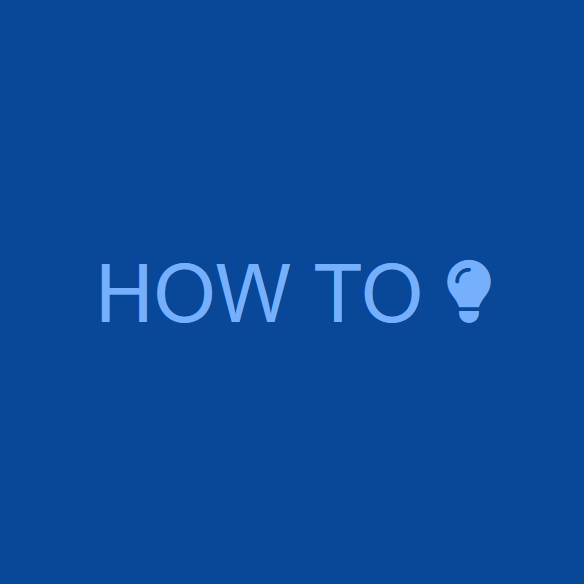Change the Client Page URL Base Name
The default URL structure for client pages in the Constellation Client Portal plugin is “https://yoursite.com/accp-client-page/pagename”, where “accp-client-page” is the default base name. This can now be easily changed to a name of your choosing, in the Pro plugin, in one of two ways.
1. Steps for Changing the Client Page URL Base Name
Simple Method
- In the WordPress Admin, navigate to Client Portal Pro -> Settings -> Client Pages.
- Find the Client Pages section and enter a new name in the Override the Client Page URL Base Name field (ex. “new-name”).
- Lastly, save the settings to activate the new name.
Important: When choosing a new url base name (slug), be sure to choose a unique slug name that is not already in use by another post type. Also, ensure that the name is all lowercase, contains no spaces, contains only alphanumeric characters, hyphens (optional), and/or underscores (optional).
Note: This will change the URL base name for client pages only (and not client file or client invoice posts).
2. Change the Client Page URL Base Name Using a Filter
Manual Method – For Developers
If, for any reason, you would prefer to update the client page URL base name using a filter instead of via the settings method above, you can do so using the accp_update_client_pages_slug.
Note: If a new slug name is entered in the settings above, that will supersede any filter implementations.
ExampleThe following would be placed in functions.php within your theme.
add_filter( 'accp_update_client_pages_slug', 'accp_change_accp_client_pages_slug', 10, 1 );
function accp_change_accp_client_pages_slug( $default_slug ) {
/**
* Change the $new_slug value "new-name"
* to the value that you would like to set
* the new name to.
*
* IMPORTANT
*
* The name must be all lower case with no spaces,
* and *must* be unique (i.e. not in use by any other post type).
*
* IMPORTANT
*
* After implementing this, the rewrite rules must be flushed
* for the changes to take effect. This can be done by navigating
* to WP Admin -> Settings -> Permalinks, then click the
* "Save Changes" button to flush the rewrite rules.
*/
$new_slug = 'new-name'; // Change this value.
return $new_slug;
}
Troubleshoot Issues
If you attempt to load a client page after changing the client page URL base name and the page does not load as expected, follow these steps to address the issue.
- Flush the WordPress rewrite rules (this is very important). This can be done by navigating to WordPress Admin -> Setting -> Permalinks then click the “Save changes” button.
- WordPress and/or Server Caching: If you have a caching plugin installed and/or you have server side caching configured, be sure to clear the cache in both of these after flushing the rewrite rules (step 1 above). The steps for this vary, so reference your plugin documentation for instructions and/or your site administrator.
- Third Party Caching: If your site has a CDN integration like Cloudflare, be sure to clear this cache after performing steps 1 and 2 above.
- After performing steps 1 through 3 (all steps in sequence), clear your browser’s cache, then close the browser.
After you have performed all of the above steps, you can then try to access a client page in a new browser window (in the same browser in which the cache was cleared in step 4 above).