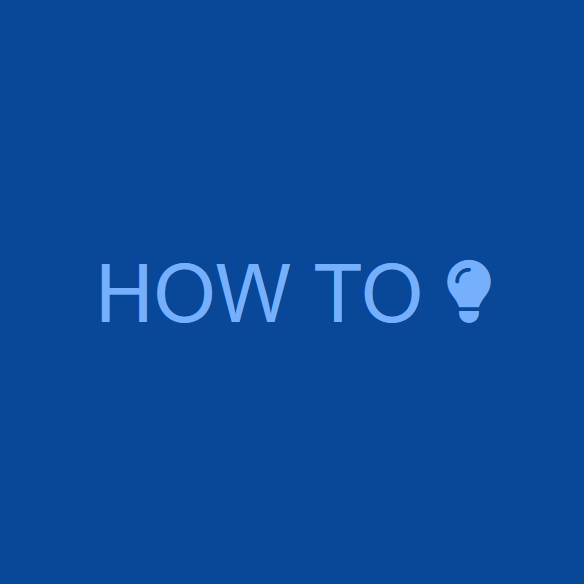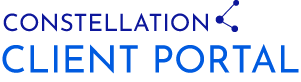Steps for Creating a Client Portal in WordPress
Client portals have wide ranging applications for businesses, organizations, groups, and teams that help organize people, information, processes, and resources.
Implementing a client portal in any operation can help achieve efficiencies that lower costs, save time, and improve processes and workflows.
Creating a client portal in WordPress consists of the following key steps.
- Decide on whether your client portal will exist within your existing public site, or if you will create a dedicated WordPress site (usually installed on a subdomain like “client.yoursite.com”).
- Install a client portal plugin within your WordPress client site.
- Layout and structure your client pages to suit your business and/or operational needs.
- Define and implement an onboarding workflow for you and/or your administrative team that details the steps necessary for adding new clients, and for notifying new clients of their account information (ex. login info).
- Add clients to your new client portal.
Client Portal Site Structure
The first step in implementing a client portal in WordPress is deciding whether to add the portal to your public WordPress site, or to add it to a dedicated client site. Your operational needs may ultimately dictate this decision, and here are a couple of examples of where one approach may be favored over the other.
Install a Client Portal within a Public Site
An example of a scenario in which you may want to install a client portal within a public site would be a case where you have a public WooCommerce site, and your client portal functionality needs to integrate with your WooCommerce functionality. In effect, your needs may equate to creating a WooCommerce client portal (or customer portal), where you extend the native WooCommerce functionality to suit your operational needs.
In this case, you would still be able to present your private client portal posts, pages, and content to only logged in users, while also displaying public content to non-logged in users (ex. home page, blog, store, etc.).
Install a Client Portal within a Dedicated Client Site
An example of another scenario in which installing a client portal within a dedicated client site may be more appropriate would be if your goal is to clearly separate your private site and content from your public site and content. There are many instances and operations in which this approach is beneficial, or even compulsory.
Creating a dedicated site for your client portal also has added security benefits. First, this approach allows you to password protect the entire site, so that only logged in users are able to view content. If you decide to go this route, there are a number of plugins in the WordPress repository that allow you to force users to login to view any site content.
Secondly, this approach allows for creating much more stringent firewall rules that might not otherwise be practical or possible for sites that also need to display public content.
If you choose to go this route, you would first need to decide on the domain to use for your dedicated site. In many cases a subdomain (ex. “client.yoursite.com,” “members.yoursite.com,” etc.) can be created for this, with the help of your hosting company, or site administrator. You can also always use a primary domain if your needs dictate.
Once you’ve decided on your domain, and have your hosting environment set up for the new domain, you can then install an instance of WordPress within the new environment that will be the core of your new client site.
Client Portal Plugin for WordPress
Once you have your initial WordPress client portal site set up, you’re then ready to select a client portal plugin. When evaluating WordPress client portal plugins, you should verify that the plugin can handle your business needs and processes, as well as be able to scale with your operation into the future as needed.
Taking a step back to consider your scaling needs in the future, and evaluating the ability of a plugin to scale with you, and meet your needs in the future is also very important. Implementing a plugin that doesn’t scale well with your needs and growth can be a real challenge to address in the future, and often times this becomes very time-consuming and costly.
At a minimum, the client portal plugin should be able to serve private posts, pages, documents, and content to specific companies/groups, and users. If you will also need to receive payments for invoices/bills, you should also verify that the plugin integrates with WooCommerce.
Constellation Client Portal is a versatile and scalable client portal plugin for WordPress that does all of this, and integrates with WooCommerce, which allows you to receive payments from clients and customers for invoices and bills. The plugin is also designed to scale as you and your operation grow.
Note: WooCommerce needs to be installed and configured in order to process payments.
Layout and Structure Your Client Portal
Once you’ve installed your client portal plugin and completed the initial configuration, your next step is to determine the structure of your client pages and posts for your clients. This typically entails listing each type of page that will be needed for your clients. As an example, you might require a page for each of these items.
- A billing page that displays the current invoice to be paid at the top, along with a list of paid invoices below that.
- A document list page that lists documents, specific to each client, that clients can view and download.
Once you’ve determined the pages that are needed for each client, you’ll want to determine if all client pages will have the same basic structure, or if the structure will vary from client to client.
Once you’ve determined both of these, you’re ready to start creating and laying out your client pages.
The Constellation Client Portal plugin allows you to create both global client pages as well as pages that are assigned to specific clients, which allows you to handle both cases in which your client page structure is the same across clients and/or your client page structure varies from client to client.
Define Client Portal Onboarding Process
Defining a client onboarding process can be as simple making a quick, bulleted list with the steps necessary for you to grant a new client/user access to your client portal, and get them up to speed on how to use the client portal. As simple as this may seem, this can help you communicate internally with your team (if needed), and also help you to spot areas where the onboarding process can be improved to reduce the time it takes for you to onboard someone new, and to help improve communication with your clients and team.
As an example, the core onboarding process for the Constellation Client Portal plugin entails the following.
- Create a new company (this is the entity to which users are assigned).
- Assign a home page to the new company (create a new client page for the new company if needed).
- Create a new WordPress user and select the native WordPress option to send the user a notification about their new account, and link to reset their password and login.
- Any other custom onboarding processes unique to your operation.
Once this process is defined, it can be repeated for each new client.
Post Content for Your Clients
Once the structure of your client site is in place and you have your first client onboarded, you’re ready to post content (files, invoices, private posts, etc) for your client(s).
The Constellation Client Portal plugin allows you to post client file posts (private posts which also give the option of attaching/posting private files) and client invoices for your clients that can be dynamically displayed on client pages by pasting shortcodes onto the page (mentioned in the “Layout and Structure Your Client Portal” section above).
Conclusion
Client portals are necessary tools for any business, and are exceedingly beneficial for any group (business or otherwise) that needs to organize people, information, processes, and resources in a logical and cost-effective way.
Fortunately, the Constellation Client Portal plugin allows you create a client portal in WordPress for a fraction of the cost of a third party (SAAS) solution, or custom development.